AssetIT is an Asset Management for Jira that provides a powerful solution for managing IT assets within Jira. It is designed to track hardware, software, and cloud assets. One of AssetIT’s main features is the ability to link an asset to a Jira issue, which can make work much easier for Jira users. In this blog post, we will take a closer look at how to link an asset to a Jira issue using AssetIT. By the end of this post, you will better understand how AssetIT can help you manage your IT assets more efficiently and effectively within Jira.
One of the first steps in linking an asset to a Jira issue using AssetIT is to add an Asset custom field to your Jira project. An Asset custom field is a type of field that allows you to select an asset from a list of assets and associate it with a Jira issue.
To add additional asset fields to a Jira project, follow these steps:
- Go to the Jira project where you want to add the additional asset field.
- In the sidebar, click on “Project Settings.”
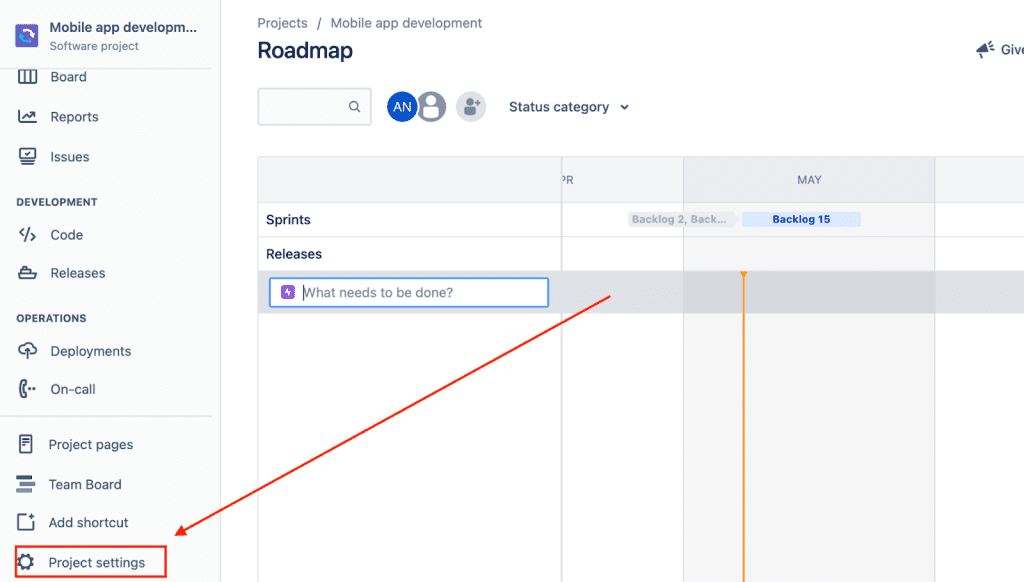
- Under “Issue Types,” select the “issue type” that you want to add the asset field.
- At the “Fields” section and search for “External Asset Platform”, drag and drop it to “context fields”
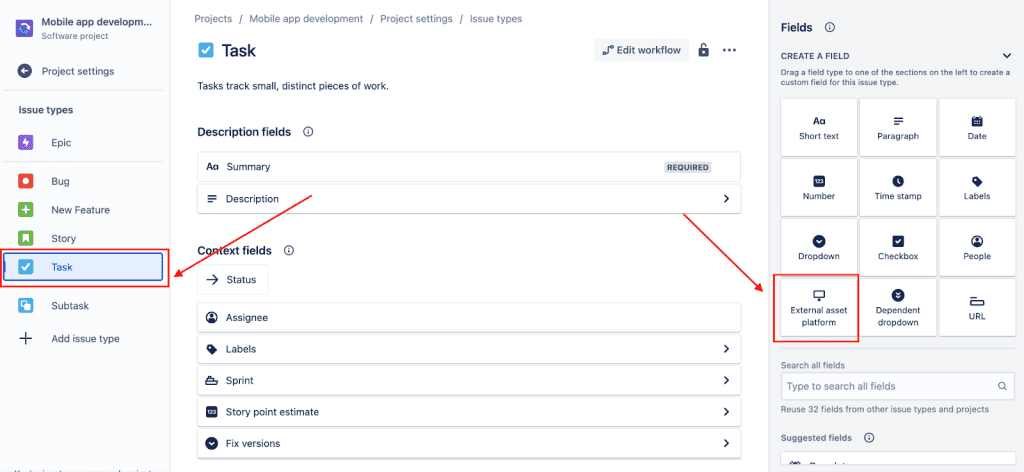
- Enter a name and description for the field.
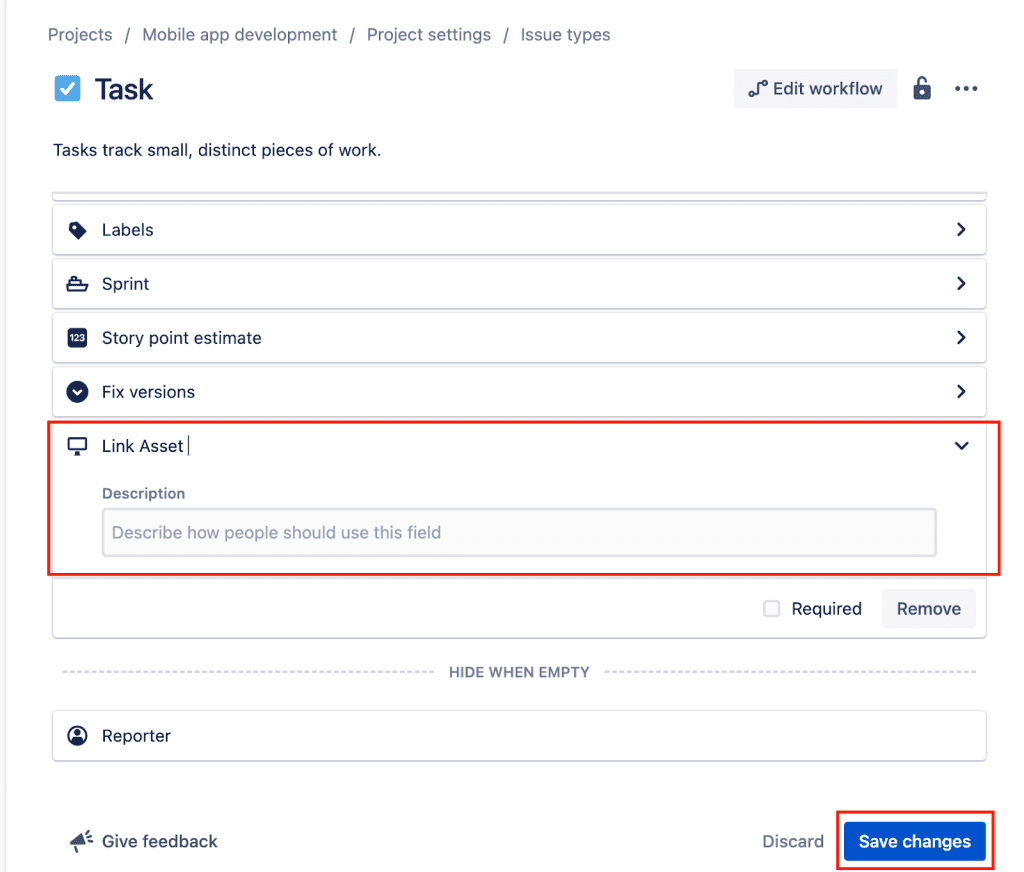
- Save your changes.
Once you have linked an asset to a Jira issue, you can open the Asset field from the Create Issue dialog or on the right panel of the issue details screen. This allows you to view and manage the asset’s details and status directly within Jira.
Table of Contents
From Create Issue
From the Asset field, search and select one or multiple assets by names
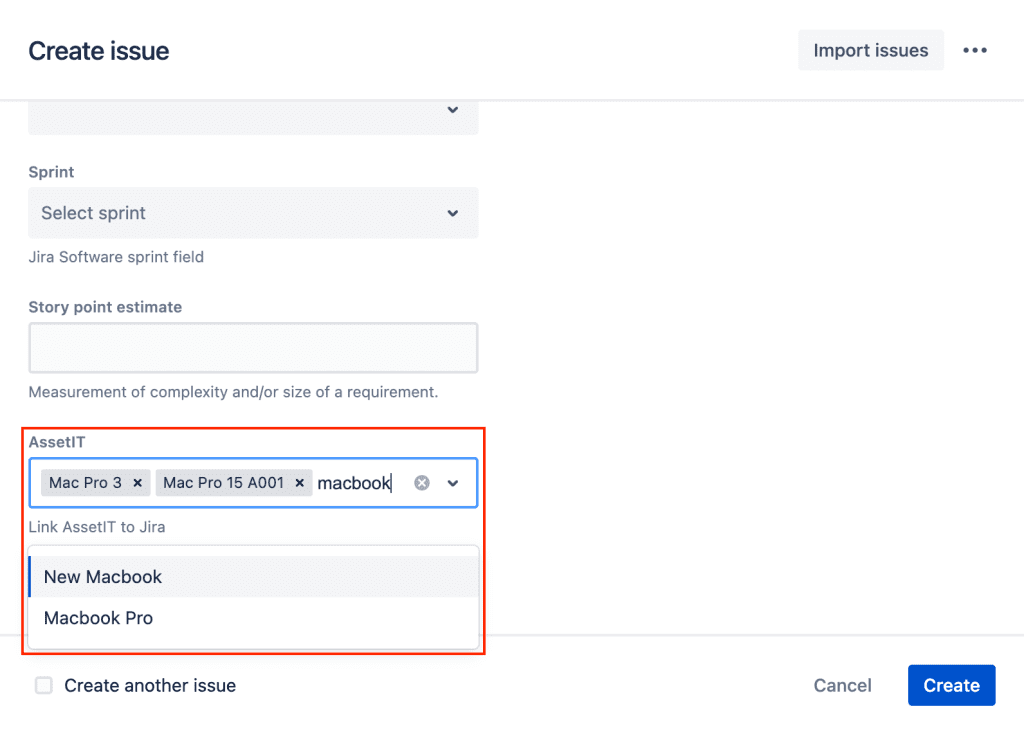
On the right panel
Click on Link asset to open the panel, search for an asset by name and add to the issue
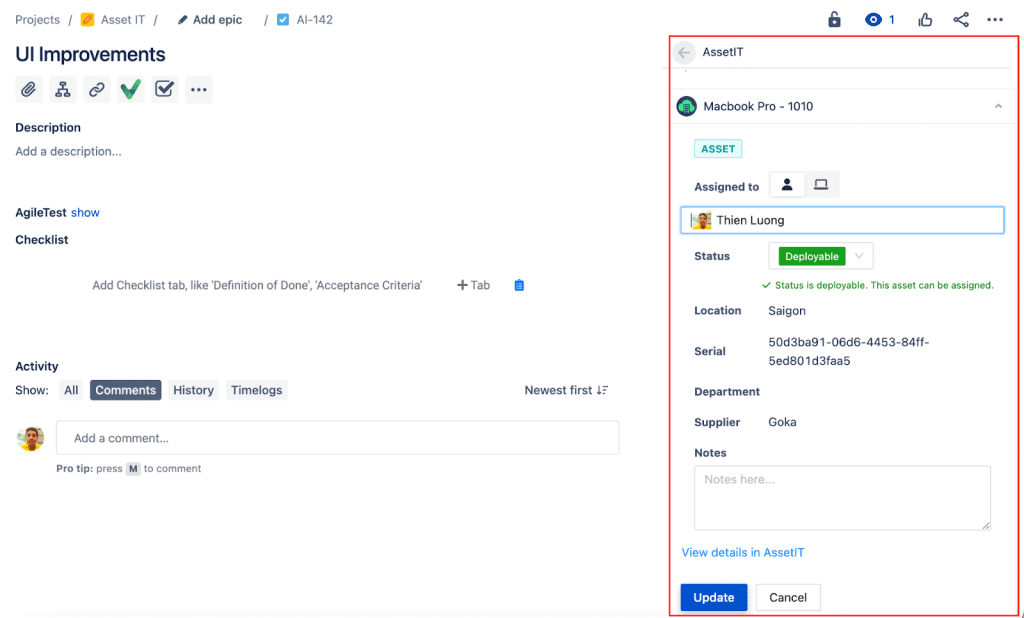
In conclusion, linking an asset to a Jira issue using AssetIT can greatly simplify IT Asset Management for organizations of all sizes. By following the steps outlined in this blog, you can add an Asset custom field to your Jira project and link assets to Jira issues with ease.
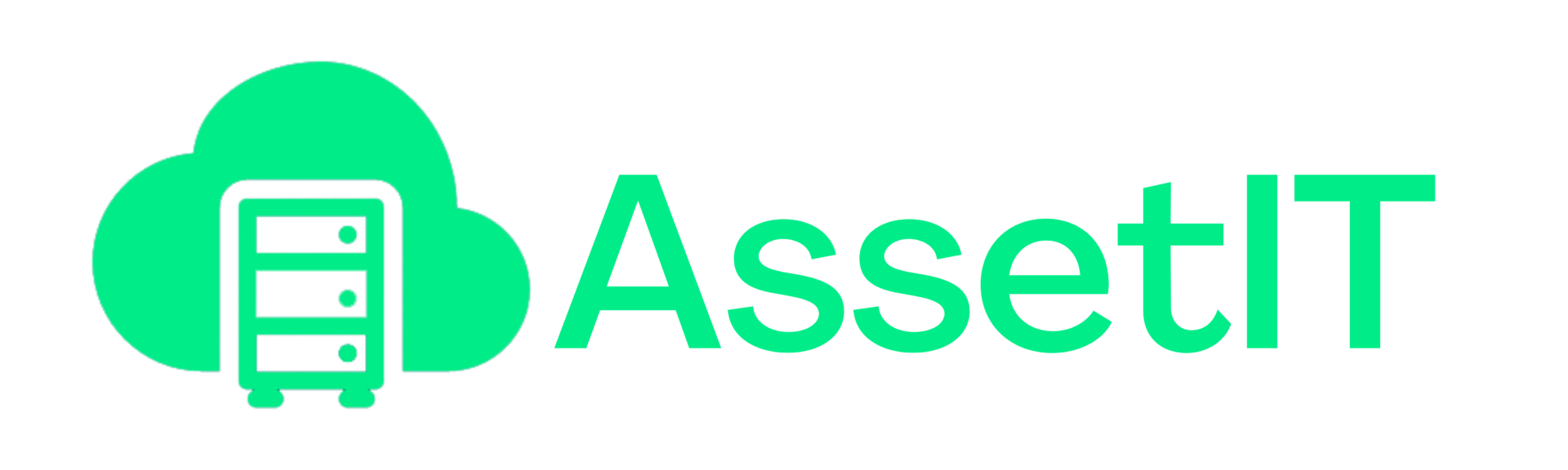
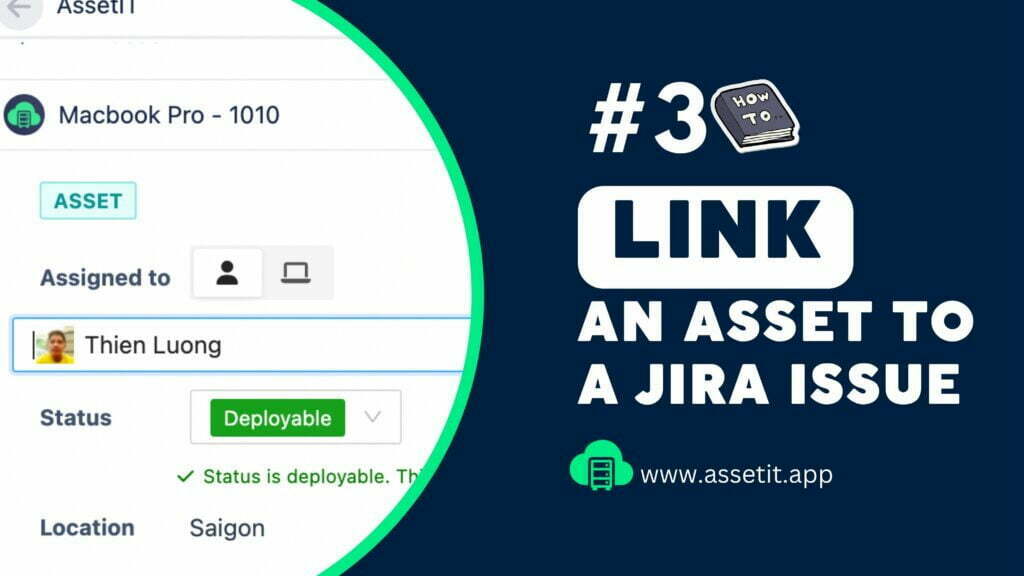


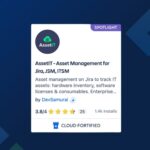
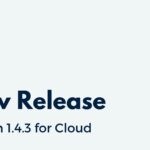
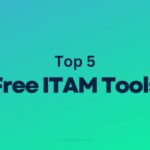



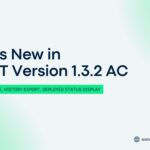

Recent Comments